One of my most popular training aids that I own is my TomTom Multi Sport Cardio GPS watch. I wanted to provide a review of the watch, the function as well as the online tools that it is synced to in order to provide some info to possible future users. What I am not going to do is waste time “unboxing” the device. The box, really? Who cares about the darn container that the watch comes in. No, I am not going to waste time on that, rather talk about function, features and any quirks that I have found with it.
TomTom GPS watches
The TomTom line is one of a several sport watches that have recently hit the market. TomTom has several models out there, and it is important to understand which watch is right for you, based upon your workout(s).
They include:
- TomTom Runner GPS watch that can track heart rate with an external chest strap (extra $)
- TomTom Runner + strap GPS watch that can track heart rate with an external chest strap that is included
- TomTom Cardio GPS watch that can track heart rate with internal sensors on your wrist (no strap needed)
- TomTom Multi-Sport Run, Swim, Bike GPS watch that can track heart rate with an external chest strap (extra $)
- TomTom Multi-Sport + strap Run, Swim, Bike GPS watch that can track heart rate with an external chest strap that is included
- TomTom Multi-Sport Cardio Run, Swim, Bike GPS watch that can track heart rate with internal sensors on your wrist (no strap needed)
Basically, there are two version of the watch.
The TomTom runner, which tracks running activities. This watch has two models, one can be used with a chest strap, (the Runner model) or strapless (Cardio) for the heart rate monitoring.
Then there is the TomTom Multi-Sport, which is designed to track running, swimming, cycling and even treadmill workouts. This watch also has two models, one can be used with a chest strap, (the Multi-Sport model) or strapless (Cardio) for the heart rate monitoring.
If you want to read one of the best in depth reviews for both watches and versions, I would recommend going here, the DC Rainmaker watch review. (I am using some of his pics in this review as well) My review is going to relate to Spartan Races, durability and my experience with the watch in training. My experience has been exclusively with the TomTom Multi-Sport Cardio seen below with the red/white strap combo.
 I first became aware of this watch right around Thanksgiving 2014, as I was looking for a tool that could help me with training for the 2015 Spartan Race season. I had been searching through various GPS watches but I had several criteria that had to be met.
I first became aware of this watch right around Thanksgiving 2014, as I was looking for a tool that could help me with training for the 2015 Spartan Race season. I had been searching through various GPS watches but I had several criteria that had to be met.
- Needed to track heart rate without a strap
- Needed to have at least an 8 hour battery with BOTH GPS and HR (heart rate) functions engaged
- Needed a graphical web interface for performance tracking
- Needed to be durable, as in be able to be beaten up, and still work (aka survive mud runs)
- Cost was a major consideration
I looked at several competitors watches in various retail stores compared to the TomTom, and they all didn’t fit the criteria that I had. Some had great battery life, but needed a chest strap. Others were cheap (sub $200) but had only a 6 hour battery. Others claimed to be durable, but had a $400 price tag.
I decided on the TTMSC (Tom Tom Multi-Sport Cardio) in Feb of 2015, after I ran the Arizona Spartan Sprint race. I heard that TomTom had a booth there, and I knew that they would selling the watches. Come to find out, they were selling the watches, but also with a nice discount if you bought them at the race venue. In addition, they had a few watches on hand that they were display that the male and female elite racers wore when they did the race. “Ok..” I thought, “Proven durability right there..” The watches were caked with mud, but the screen was clear, not scratched and the toggle control still worked as it should. I played with it for a while, then dropped the coin to pick one up.
Vicki at the time was interested in Triathlons, and I wanted the flexibility of measuring cadence on the bike as well as swim laps in the device, so I went with the Multi-Sport over the standard Runner. I didn’t realize this at the time, however, another feature on the watch was also present on the Multi-Sport, over the Runner was one that I use a lot, I just didn’t know about it, the treadmill feature. I will get into that in a minute.
Battery & Charging
The TTMSC is claimed to have a 10 hour battery with the GPS and 8 hour with GPS and HR sensor active. So far I have drained the battery once, and that was only when I failed to charge it fully the day before. It has lasted over 6 hours with GPS and HR at the same time, which at this point, barring any Ultra Beast races (30 miles), would be able to track the distances in a time frame that the watch can handle.
There is a simple charge cradle that connects directly to the watch to get it to charge. You do not have to set an “charge mode” rather just connect the cable to the watch, and the other to the USB plug on your computer or automobile 5 volt / wall adapter.
 Once you have the watch connected correctly, the screen will change and look something like this, which tells you that the watch is charging and connected to the charging source (wall, car, computer).
Once you have the watch connected correctly, the screen will change and look something like this, which tells you that the watch is charging and connected to the charging source (wall, car, computer).

The TTMSC is all controlled by the toggle ‘joystick’ that is below the screen in the picture above. You can move it left, right, up and down, which selects menus, then options in the menu. As an example, move the joystick down, it brings up the settings menu, move it down again to highlight which option you want, then RIGHT to select it. Once selected, up and down can change the settings. Moving the joystick left gets you back out of the menu. There is no “save” or “back” or cancel buttons, which is nice. Just left, right, up, and down. which took some getting used to, as far as the logic behind the device and knowing that it “saved” the preference, but the simple interface is nice. The only button on the main screen isn’t a button, but a sensor, which is right by the three dots in the picture above. Touch that, and the back-light screen comes on for 5 seconds.
Strapless Heart Rate Monitoring
The TTMSC Heart Rate sensors are mounted on the back side of the watch, and when the sensors are turned on, (via the joystick and the menus) the sensors emit a green glow. This light is what is used to penetrate your skin to detect the HR to display on the screen. The great thing about this is that you do not need to wear a chest strap for Heart Rate monitoring. I have used HR straps for various HR watches in the past, and I hated all of them. They slide around, don’t fit well, lose connection, and chafe. In an Obstacle race I would never wear one due to the various positions I put my body in, and it would either fall off and I would lose it, and not get the data I want, and now have to deal with this strap as I am running down the course and the frustration of my decision to wear it in the first place.. or it would slide around and lose the connection and the data collection. For me, having to wear a chest strap was a deal breaker. Strapless is what I wanted. So, back to the fancy green lights.
The green LEDs are encased in a resin to protect them from the elements, in my case, mud, sand, water, muck, possible animal feces (have you read the entire Spartan waiver? It is in there). In addition, the watch band is very wide, with these soft rubber edges or lips that really “seal” the watch to your arm. This thick band design is on purpose, as any additional light that hits the sensors will effect the HR reading. In order to seal out all of the external light, TomTom designed this watch band, and directs all the users to wear the watch in a specific place (behind the Ulnar head on your wrist), which means farther back on your “arm” and the watch band has to be TIGHT.
 Following these directions I only find two activities that can add some variability to the HR collection. Barbell weight lifting and Body Combat punching. With both of these activities, you place your wrist in a position (at times) that light can escape from the sensor (and or introduce light into the sensor) which can throw a false reading (such as a very high HR from a minute of time). Bringing you watch to a more natural placement, the HR will track back to normal. Again, out of the past several months, these are the only two activities that this has happened, and now that I know this, I know how to quickly correct it.
Following these directions I only find two activities that can add some variability to the HR collection. Barbell weight lifting and Body Combat punching. With both of these activities, you place your wrist in a position (at times) that light can escape from the sensor (and or introduce light into the sensor) which can throw a false reading (such as a very high HR from a minute of time). Bringing you watch to a more natural placement, the HR will track back to normal. Again, out of the past several months, these are the only two activities that this has happened, and now that I know this, I know how to quickly correct it.
Weather
I have worn this in the snow, cold, 95 degree heat, rain, and fully submerged it in water, mud and thick goo. It was worked through all of them. In cold weather (sub 30 degree) I did note two things when the watch was exposed to the elements and not covered with a shirt or jacket.
- The backlight screen wanted to stay on. This could have been related to condensation or the temperature of the watch related to the temperature of outside.
- The HR sensor would get stuck on one number. I think this was related to the temp and my skin reacting to the cold weather. (Once I covered the watch with my long sleeve, the readings went back to normal.. but I was not able to quickly look at the watch.) Good thing for me I need to deal with 90+ degrees a lot more often then 30 degrees and cooler.
As far as wearing the watch in warm weather, no issues, even in the heat of 90+ degrees out on the trails. Cold weather, ennh.. there might need to be some tweaking done there.. but let’s be honest, what population is outside running when the temps are under 35 degrees? Not many.
GPS
TomTom advertises the QuickGPS Fix Technology. I can say it does lock up pretty quick as long as you are fairly close (within 500 miles) of the same location that you last used it. When you travel across the country for a race, it does take a bit longer for it to find the satellites and sync up. I have found that about 5 min before I race, I throw it into “running” mode, and these 5 minutes are more than enough time for the GPS to sync up and start collecting location data before I hit the ‘right” toggle and start recording the run. Unlike heart rate, there is no “setting” to turn on GPS independently. It will come on based upon the activity, unlike HR where you have to set that menu option to ON, in order for the HR to start collecting data on your run. So, in my case for racing. Put on the watch, go to settings, set HR to on, then back to settings then to “running” mode and wait for the GPS to lock a signal. When it vibrates that it is good to go, push ‘right’ to start the tracking.
Function
There are a lot of functions that this watch can handle, I am going to go over some as they relate to OCR. I know there are more functions than I am listing, however, I am not going to get into them.
- Running mode: Can be used with GPS and HR on, or just one or the other
- Swim mode: Can be used to count strokes in a predetermined pool size (not covering this review)
- Cycle: Can be used with additional sensors to measure cadence, or just use GPS and HR. (not covering this review)
- Treadmill: This is the feature that I use for exercise classes such as P90X/90X3/or Body Combat class. This mode does NOT use the GPS but can use the HR function. It is assuming that you are running on a treadmill. What is neat is that it estimates mileage based upon your arm swing and takes into account your height (that you can set in a preference). The plan is that you run on the treadmill for a given distance, say 1 mile. Then you look at your watch, if it does not say 1 mile as the distance that you have covered you can push the joystick and select “calibrate” and then change the distance on the watch to reflect that of the treadmill. In essence, training your watch based upon the movements it picks up. I don’t use that feature, rather use the HR feature to track what HR zones my heart rate is exercising in, as well as calories burned, which are determined in part based upon your age, height and weight, that you enter into this watch as well. (This also is what is needed to set up your HR zones).
- Freestyle: I don’t use this mode. Freestyle would assume that I could use either HR or GPS, however, you cannot do this in this mode. Not sure what they were thinking here. I don’t use it, a lot of folks online are quite upset about this mode that really isn’t following the nature of the word “freestyle”.
- Stopwatch: A stop watch. When you select this mode. (From main screen you will not see it, you have to move the joystick ‘right’ then ‘down’ five times, then ‘right’ again to engage it) each time you push ‘right’ when in the stopwatch mode, it adds a new split time and displays them on the screen. That is neat for training if you are doing sprints or set of exercises (burpees or situps, or pushups, so you know your split time.)
In each mode, you can push ‘left’ to pause the activity, then push right to start it again. So if you were doing a workout and wanted to know the time that you were moving, or just the data for when you were moving, you can pause, then continue when ready. Two pushes to the ‘left’, will stop the recording for that activity.
In each function there is an additional set of tools which are worth mentioning.
As an example, you have your watch in Run mode, then you press ‘down’. This will take you to a screen that has Training and Metrics options. This is where you can setup data to be displayed during your workout.
Metrics & Training
The Metrics & Training screens is where are the “cool” data lives, and each day I am finding new ways to use this in my workouts.
In this section of watch is where you can predefine what you see when you are in each mode. (Running, Treadmill, etc)
So, say for example, when I am working out in “treadmill ” mode, I want to see the time of day, how long I have been working out, and some other data. This is where I would set all of this, by going to this menu (metrics) and then selecting what I want to see on the top left and right of the screen. The main window where I wanted to see “some other data” can be controlled by the joystick, so I can pick what data I want to show there at any given time. I can flip from HR to distance, to pace, to HR zone, to speed.. etc by just pushing the ‘up down’ joystick, leaving the time of day and the duration of the workout static on the screen. Nice.
This is selectable for each activity, so I could have a completely different setup for when I am in running mode. Cool!
I have found that even within the “Running” mode, I have a different setup when I am racing as compared to practice.
When OCR racing I want to see Duration of Time (length of workout) on the top right, mileage on the top left and HR in the center main screen. How long have I been out here, how far have I gone, what is my heart rate right now.
When I workout or run road races, I like to see HR top left, mileage top right, and pace in the center main screen. Minor changes, but see how the data provided is different?
This watch gives you that flexibility to show what you want to see, and you can even configure it on the fly, when you are in the activity.
The Training section is loaded with options, and I could do a whole review just on this subset of data.

You can do all sorts of fancy interval training, lap counts and race against yourself, HR zone training or goals. Those areas are worthy of much more than one sentence, however, I really have not played with them at all. Reading what they can do, tells me that there is a lot of options available. I have started playing with the Goals section, which is awesome.
Under Goals, you have the option of
- Distance: Where you can set a predetermined distance
- Time: How long you want to workout for
- Calories: How many calories you want to burn
I have used the distance measurement quite a bit, and I have to say, this is one of the best features on the watch so far. Say I am out doing a 10.5 mile trail run. I can set this as one of the goals. At 5.25 miles, the watch will beep/vibrate and show “50%” on the screen, letting me know I am 50% of my goal. It will then update again at 90% 100% and 110% of the goal distance. Before the 2015 Las Vegas Spartan Race I had set my goal measurement on the watch to 9.4 miles, thinking that the event would be right around that distance. The day of the race I had forgotten I did this setting until my watch vibrated and I saw the 50% showing on the screen. Awesome! It was like a shot of adrenaline, as I knew I was 1/2 way finished. Running back to the venue on the last 1.5 miles of the race it went off again to signify 90%, and I didn’t even look, as I knew what it was telling me. I just pushed harder knowing that I was almost done with the running. So, IMHO, that is a great training feature, as it tells me straight up where I am with my workout, without having to think about it. (Which during some workouts can be very difficult).
The same applies to Time and Calories, as I would get alerts as I hit predetermined intervals (no you cannot change these).
Sync to computer / iPhone
Syncing to the computer is done when you connect the watch to the charging cable when it is connected to the computer. It opens up the TomTom MySports Connect software (that I installed) and then syncs the data from the watch to the computer, saves a local copy, then uploads the data to TomTom’s cloud service https://mysports.tomtom.com. From here it tracks all the data that you have uploaded via the computer or the portable device, in my case the iPhone.
When the watch connects to the computer you see something like this:
 Where it shows your watch ‘name’ as well as any important information, as in my case, that I had an update. (Cool!) To apply the update you click on “Update” and it will go off an do its thing to update the watch.
Where it shows your watch ‘name’ as well as any important information, as in my case, that I had an update. (Cool!) To apply the update you click on “Update” and it will go off an do its thing to update the watch.
Once the data is collected, you can really dive in to the data to get a ton of information about what the watch collected.
Below are a few screen shots from the data of the Las Vegas Spartan race.
In the pic above, the screen is showing my split time on the left, the map of the route that I ran in the middle (I could also show this in satellite view if I wanted) as well as my heart rate (in red) vs speed I was running (blue). As I mouse over one of the split times on the left, the split on the map highlights, and then also highlights to split on the bottom chart to show me what my speed and HR were during that split. VERY cool. In this case, my time was awful, but my HR was all over the place… why? Burpees, lots and lots of sets of 10 burpees, and not a lot of moving very fast due to one obstacle after another obstacle in the last mile.
In this picture, you can even get more data, where you hold your mouse over the graphic of the HR and speed at the bottom of the page, and it then plots data on the map as to the point that I was moving the fastest during the race, and the highest HR during the race. VERY cool. Again, more data that I can study and make training decisions on. The data on the cloud can be customized to show different charts and data fields. The mobile version is very similar to the desktop, just stripped a bit to fit the smaller screen size.
To connect to the iPhone from the watch, you use bluetooth, which is very handy. On your iPhone you start the MySports software first. This will then bring up an error that bluetooth is not turned on, and the option to go to settings to turn it on. Do that. At this point, go to settings, turn on bluetooth. Then go to the watch and turn on ‘Phone sync’. Doing these steps in that order allow the watch to sync up quickly. I have tried to set everything via bluetooth first, then load the software, but it ends up hanging the software and leads to delays with the upload of the data. Syncing via the phone is nice as you can finish a run, and then sync the data from the watch to your phone and the cloud account. Therefore allowing you to see the metrics before the drive home. (Such as calories burned or pace, etc) I like syncing to the device vs the computer as that way I don’t have to remember to perform that action when I am home, I have it all ready to transfer as soon as the event is over.
Since that day back in February, I have used the watch a great deal and I am impressed with it. It charges fast when connected to the computer (even faster when connected to a 5V wall supply) and connects to the iPhone quickly via bluetooth as long as you remember the order to turn things on. As of late, there have been several small updates that have been installed each time I connect it to the computer, and so far everything is working as it should. For the money, I am quite happy with it, it has survived several races and training runs, been dunked in very muddy water, swam across several streams and all the while kept on working. Thumbs up at this point. I would recommend it to anyone who wants strapless heart rate monitoring at a decent price, with a good battery and fast GPS lockup.



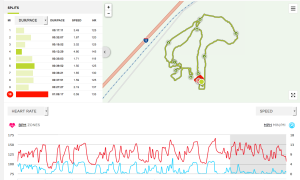
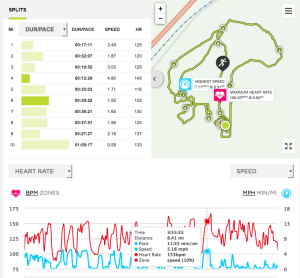
10 Responses to “Gear Review: TomTom Multi-Sport Cardio GPS Sports Watch”
Ginger Cipta
TOMTOM is fed ex-ing me a part that came off which goes around the button to come in contact with the functions…which is why i couldn’t use it. should have in a few days. your overview is very good, but somewhat overwhelming! not sure that i’ll ever use all those features
Jay Baack
interesting! Glad to hear the fix is on the way. Trust me, once you start playing with it, you will want to start tracking, this, that and the other thing. Case in point: Last night went on a walk with Vicki, I knew my HR would be lower so I set the goal to 500 calories instead of distance. I used that as the measurement to keep going. FYI. 3.38 miles at 17 min miles = 558 calories burned. 😉
Jay Baack
I can’t wait to compare data points with you. Just think how handy this will be for your 1/2 marathon!
Ginger Cipta
nice job! yep, definitely wanted it prior to the 1/2. hopefully that piece doesn’t continue to fall out. i mean, they encourage you to wear it in the extremes, so it seems it would be invinceable 🙂
Jay Baack
I am very interested to see what part you are missing.
Ginger Cipta
this is the pic i had taken of it. you can see something is missing
Ginger Cipta
with all the dirt in there, no wonder!
Jay Baack
did you get a demo model at the race?
Ginger Cipta
not that i’m aware of. i wore it during the sprint that day, but the battery died.
Ginger Cipta
They’re calling it the control button ring.